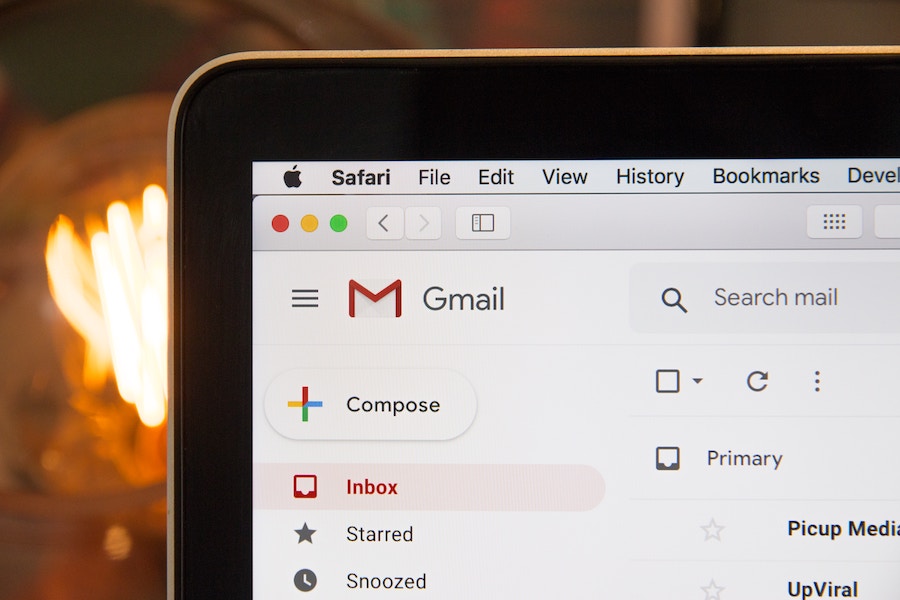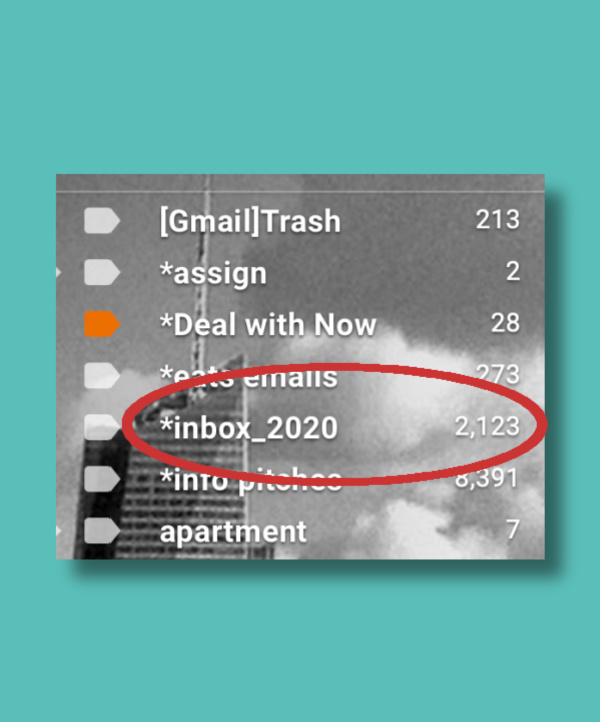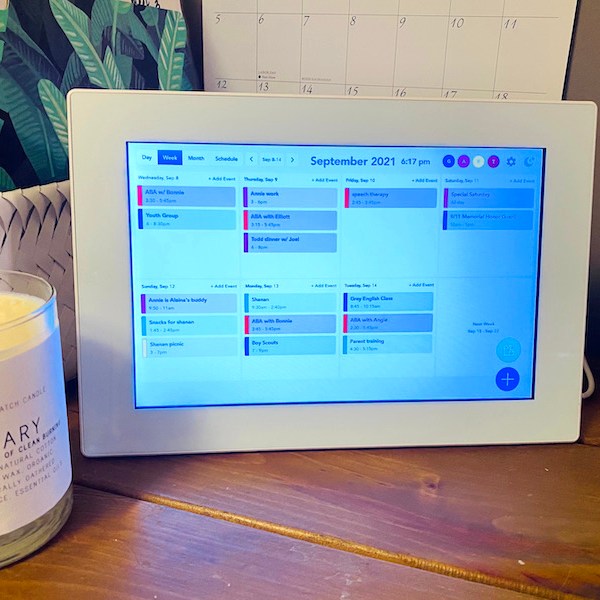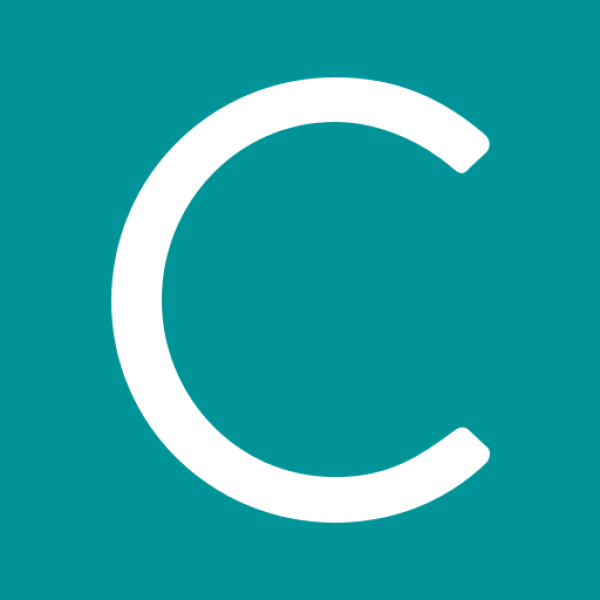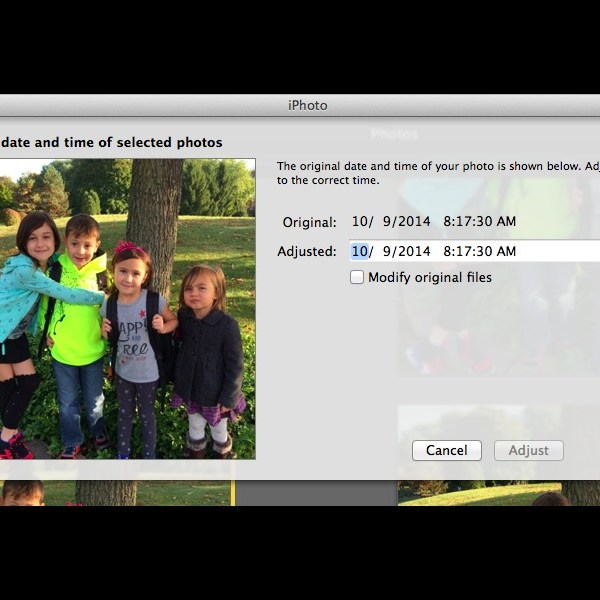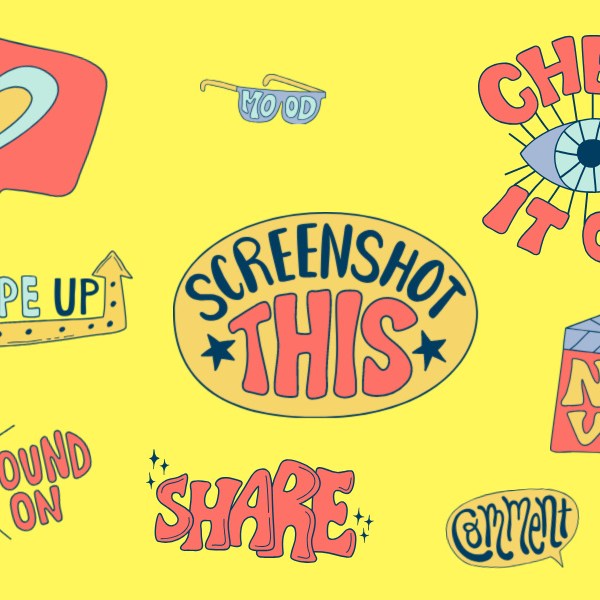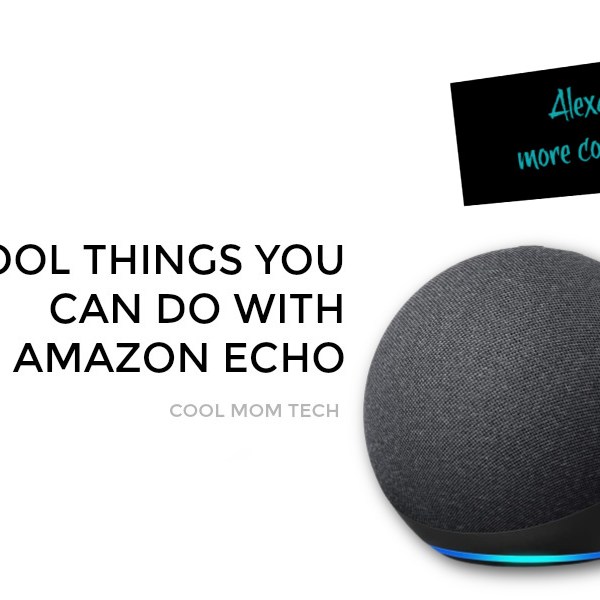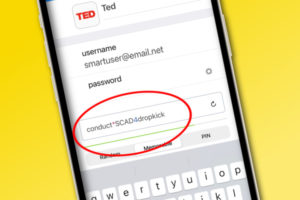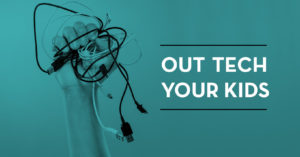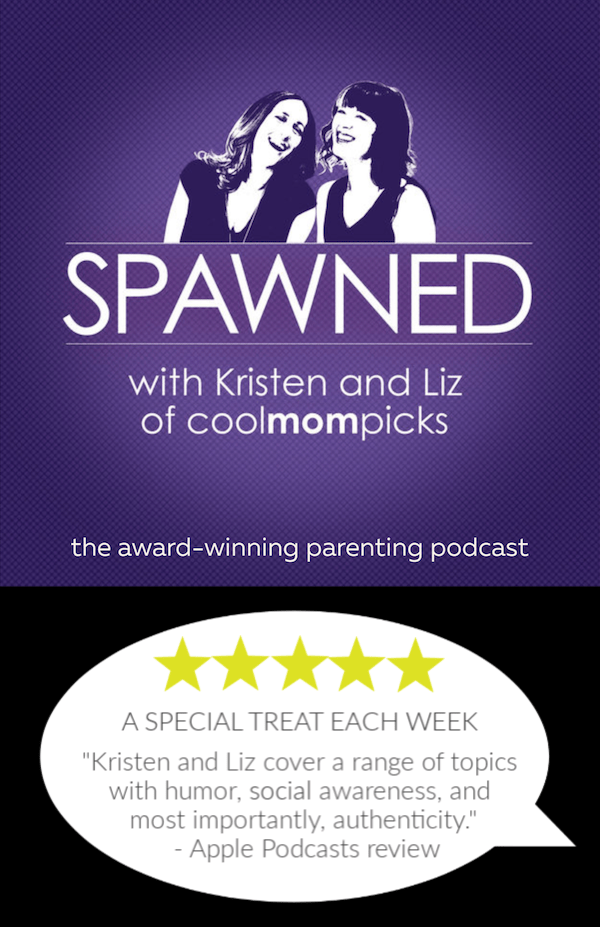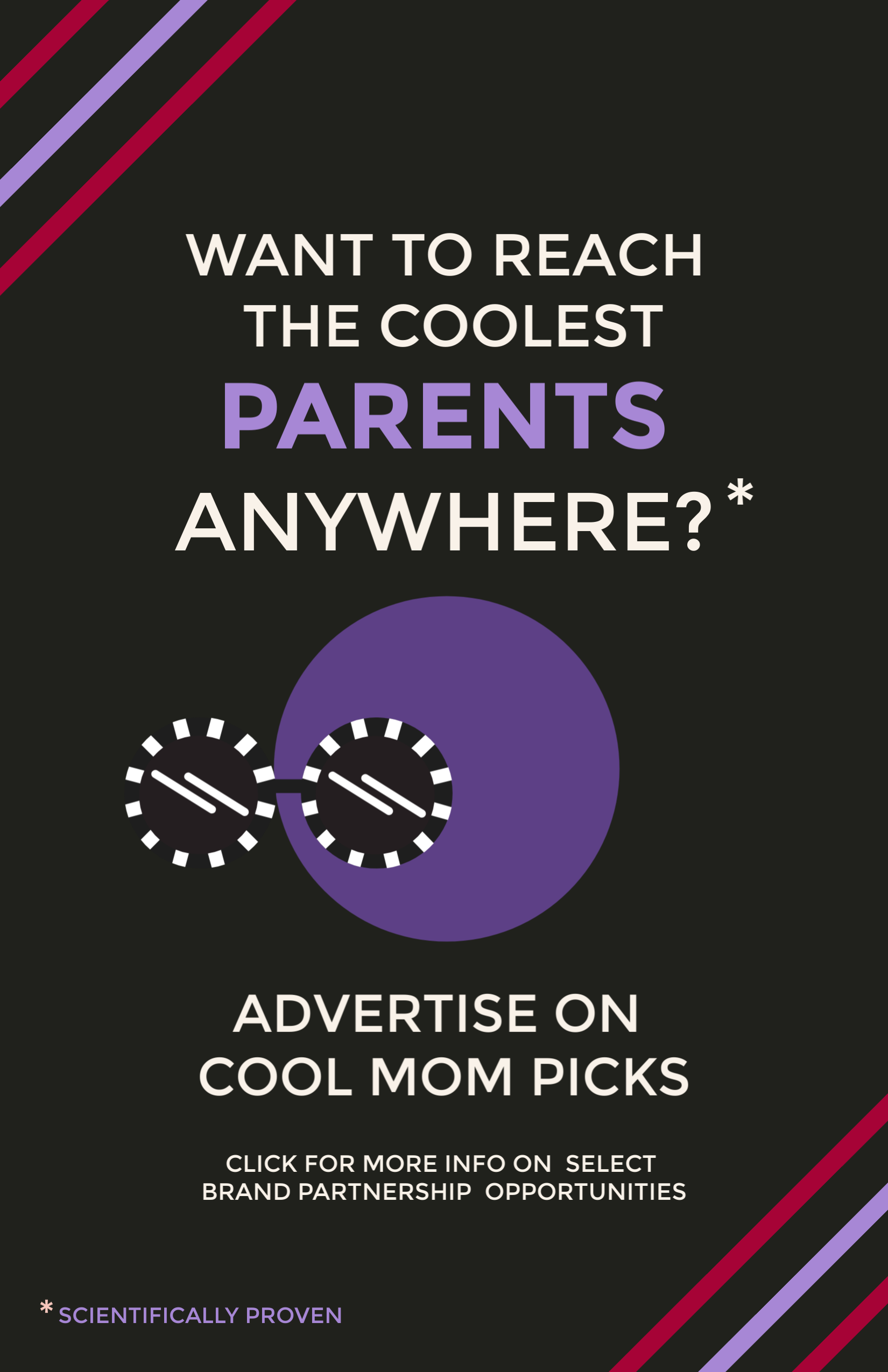We talked last week about tips for spring-cleaning your phone, and this week I’m taking a stab at my email.
I’d never let my actual snail mail pile up in a massive overflow of unanswered bills and letters, but for some reason I let my email inbox become an unruly no-man’s-land with seemingly no organization. So, it’s time to get that thing straightened up so I can find old emails, respond to ones that need responding, and get myself off those junk email lists I just delete without reading. Here, 7 tips for spring cleaning your inbox.
Photo by Stephen Philips via Unsplash
Related: How to never miss an important email again
Use the zero-inbox trick
Liz is the type of person who isn’t bothered at all by that little red dot that steadily ticks higher and higher with the sheer number of unread emails, whereas I have to zero out my un-read messages multiple times a day. But if you’re like her, it’s worth starting your spring off with a fresh inbox using her now-famous zero inbox trick, which helps you archive (not delete) all those piled up messages into a folder for the year. That way, you start with a clean slate so you can get organized and stay organized going forward.
If you don’t have literally tens of thousands of emails sitting in your inbox, and you’re more like me where the number hovers around 100, then dedicate an hour to start at the bottom of your inbox and move up, deleting or filing emails as you go. It’s amazing how many Target and Amazon shipping alerts I have for items I’ve already received! Once I get it down to a manageable 20-30 emails, I can then focus on actually responding to them.
Unsubscribe from mailing lists
The biggest problem jamming up my inbox is all those spam emails. My inbox becomes much more manageable when I check those subscriptions and only keep the ones I really want. Start by letting Unroll.me log into your emails and find your subscriptions. One of my lesser-used accounts had 85 subscriptions! You can choose which to keep and which to ditch on the site, and before you know it your inbox will be only happy things.
Going forward, when new mailing-list emails come through that you don’t want to receive, just click “unsubscribe” instead of “delete,” and you’ll be able to keep your inbox tamed.
Related: The best way to sign-off on your emails. Hint: It’s not “best.”
Update your signature
How long has it been since you’ve updated your email signature? Double check to make sure your information is correct and up-to-date. Experts recommend you keep it short and sweet — no more than 4 lines of text, max. And consider going old school with the “sent from my iPhone” tag, since people tend to think you’re more credible and forgive sloppy grammar and spelling more when they think you’re on the go.
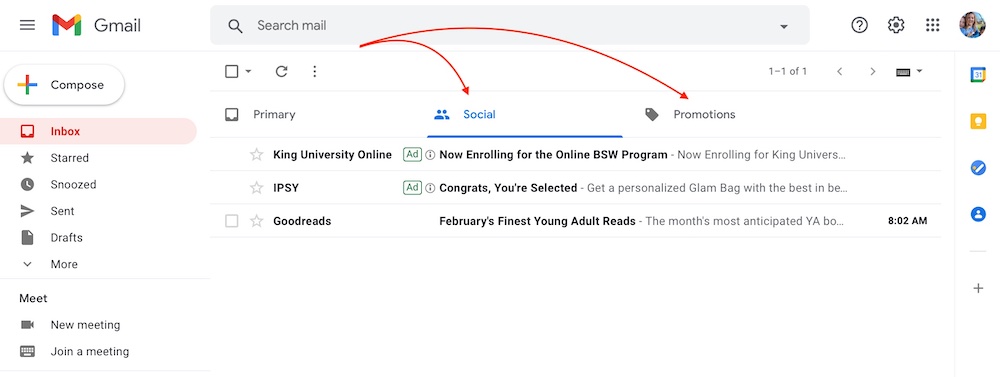
Make the best use of your Gmail tabs
We’ve discovered people have a love/hate relationship with Gmail tabs, and we get it. It can be a great organizational tool if you actually check all your tabs. If you don’t, you may want to start by un-tabbing your Gmail inbox so you don’t miss anything important. Or, if you’re good at clicking on all those tabs every day, then turn them on to organize by emails related to forums you follow, alerts about bills and receipts, social media alerts, and more.
Organize your folders
Review your folders for archived emails to see if any need to be updated or archived into subfolders. For example, that big project you were working on in 2017 may not need to be one of your primary folders anymore, so go ahead and archive the whole folder into a “completed projects” folder.
I also like to create a folder for each child, with subfolders based on their school year. I may also add sports for their extracurricular activities, so I can quickly find that email packed with important info from their theater director or basketball coach.
Related: 9 smart tips for spring cleaning your phone, inside and out
Group your emails into conversations
In your Gmail settings, choose the “email threading” option and tick the box for “conversations.” This way, replies to an email will show up as a thread underneath the original message. You can quickly see all responses related to the email in one thread rather than scrolling and scrolling, hoping to find that one response you were looking for.
Use the mute feature
Just like the annoying group text that pings 15 times per minute, massive group emails can be very distracting in your inbox. But there’s a way out! Click on the conversation and select the “mute” option. This will move the conversation from your inbox to your archived messages (which you can find by searching the “mute” label). Just know that your group won’t know you’ve muted them, so you might give them a head’s up in case they have any specific action points they’ll expect you to see in the conversation.