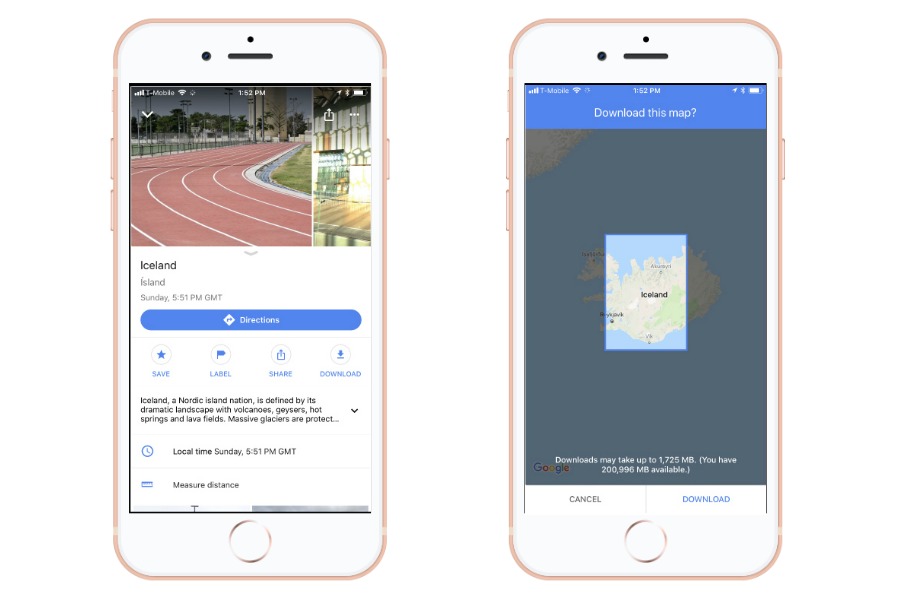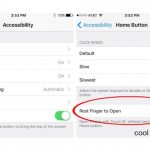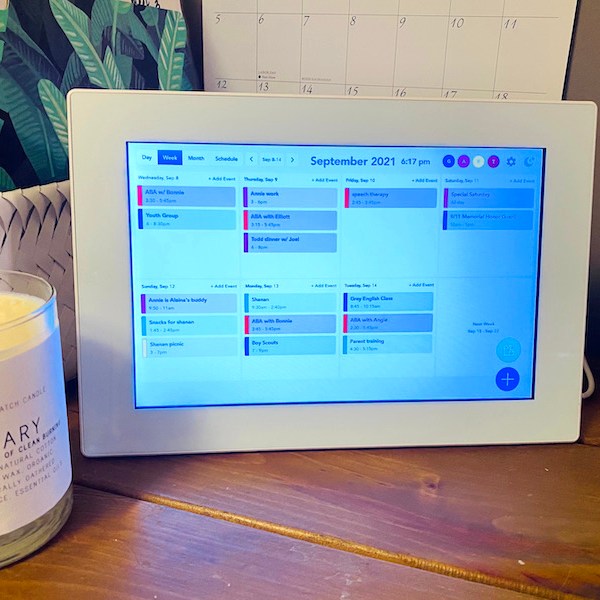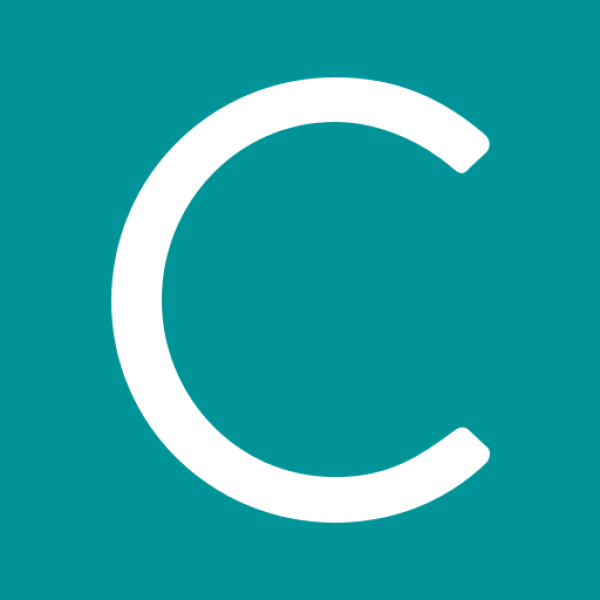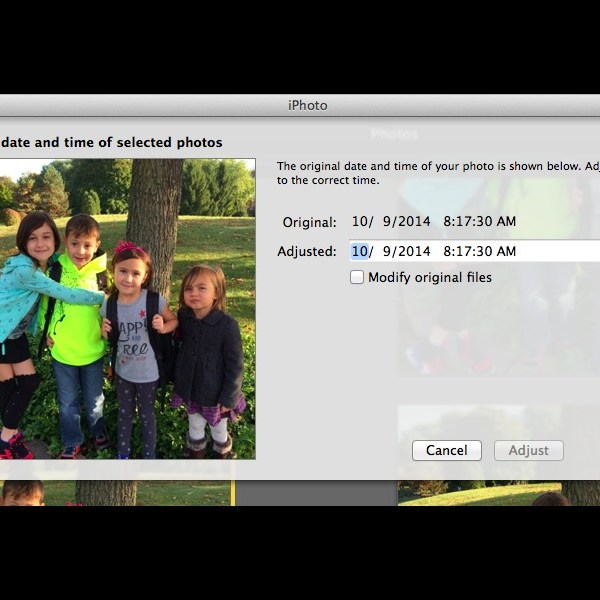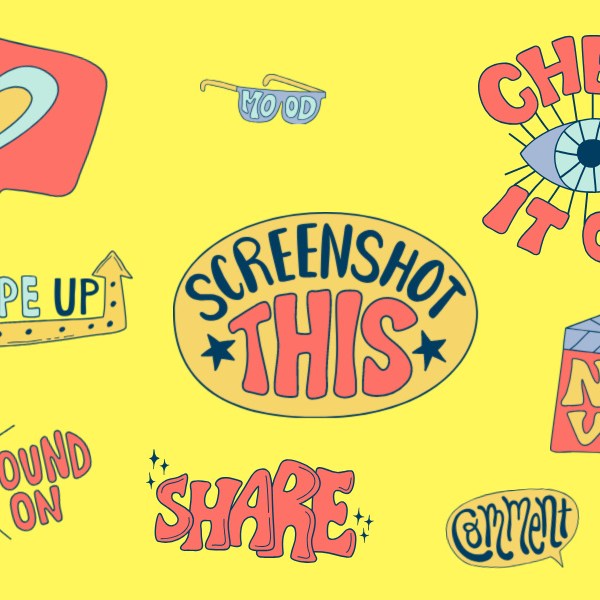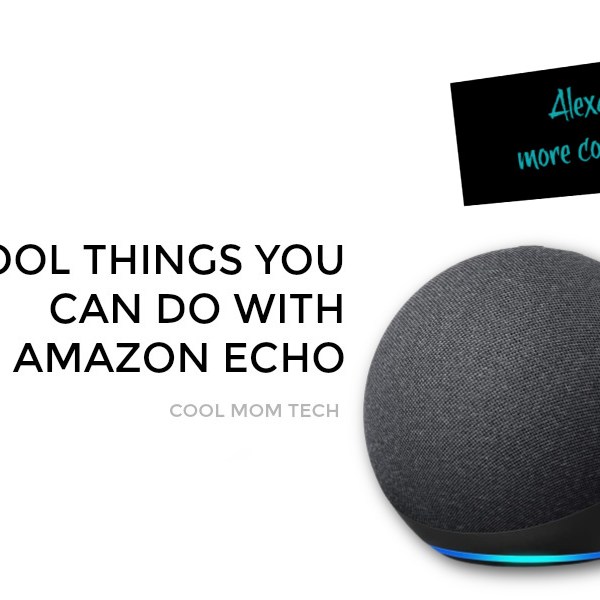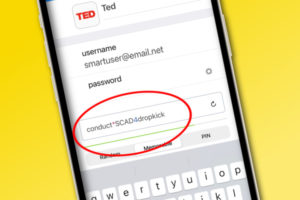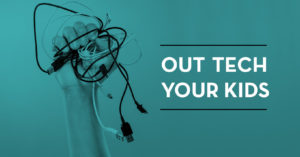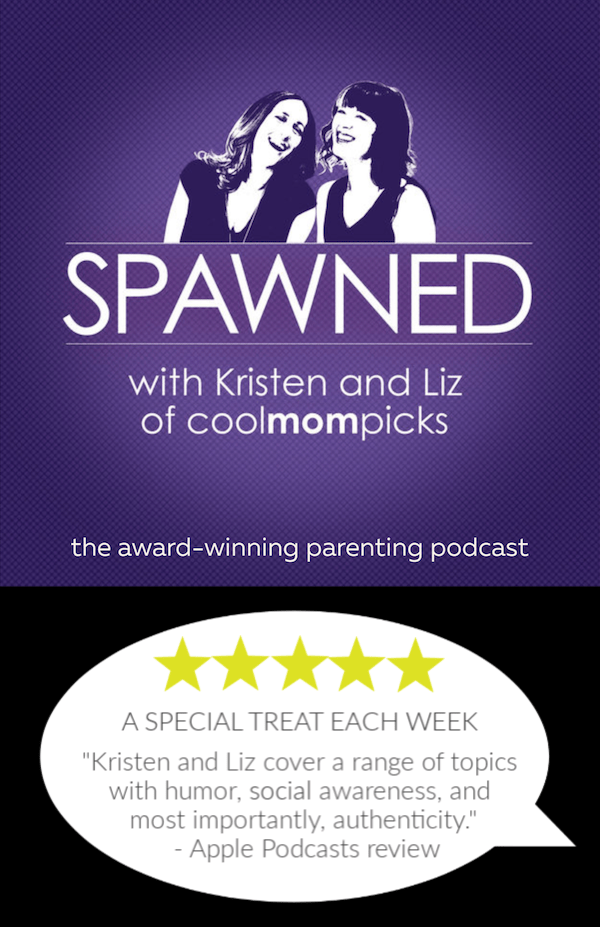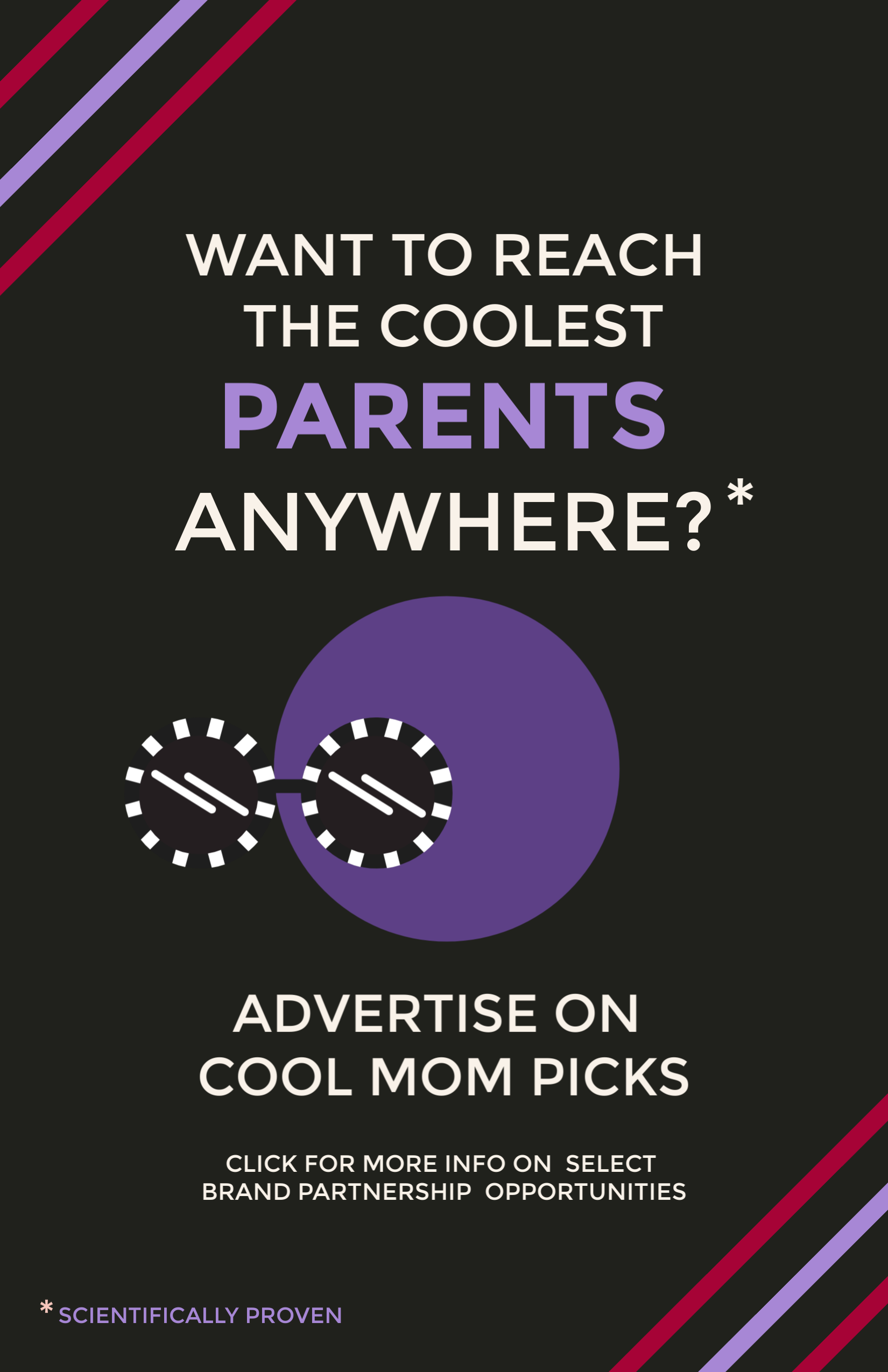As I was prepping for our family vacation to Iceland, I found myself searching for information about cellular signals — not so I can check my email while I’m gone, but so I can use Google Maps. While I found several posts that assured me my service provider’s signal was pretty good where we’re going, I also found a common suggestion that I didn’t even know about: download the Iceland map on Google Maps.
I hadn’t realized, but it turns out that you can download maps of any place at all, right to your phone, so you can use them offline. Brilliant!
Related: 9 Google Maps features you may not know about
Too bad I didn’t know about this during my recent camping trip in upstate New York, where I had no signal for miles and miles. But hey, now I’m prepared for our upcoming vacation with a map of the entire area of where I’ll be, right on my iPhone. This way, I can use it whenever I want, even if my signal happens to go out.
Even if you’ll be in an area with a good cell phone signal, it also happens to be a smart battery-saving option. Here’s how to do it.
How to download a Google Map for offline use
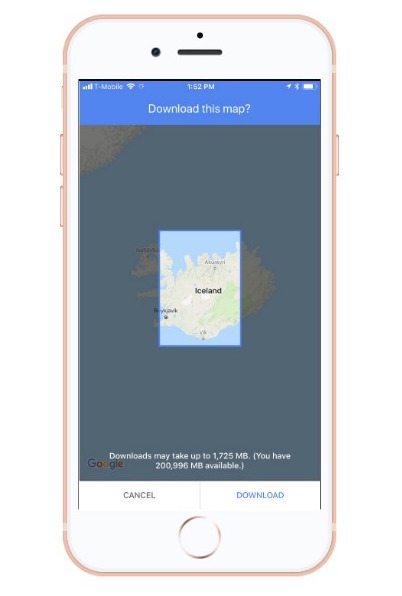
1. Open your Google Maps app. Enter the location you want, then swipe up.
2. Click download. You’ll be directed to choose a specific area. (I selected the part of Iceland that was relevant to us, versus choosing a map for the whole country.)
3. It’s best to do this using your WiFi signal and not cellular data, so be sure to do this all before you hit the road.
The best part: you don’t need to do anything different with your phone in order use your downloaded map. It will just be there, ready for you to use, with or without any service. Yay!