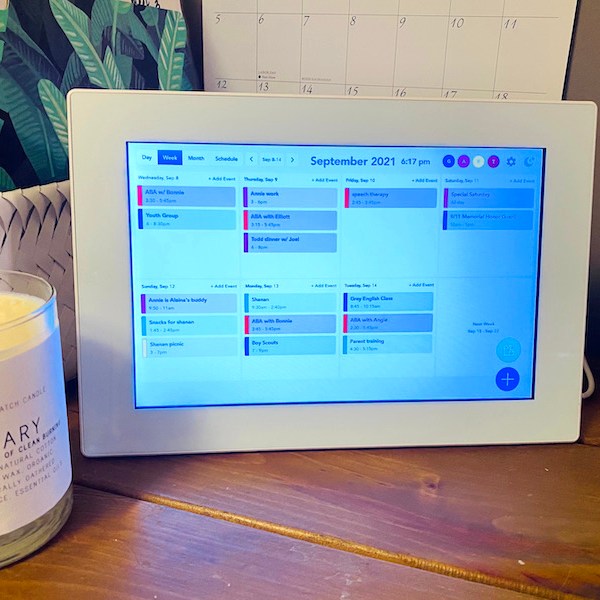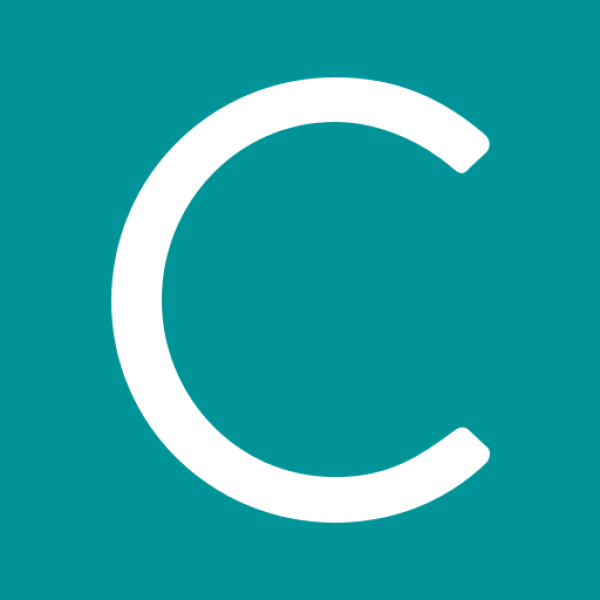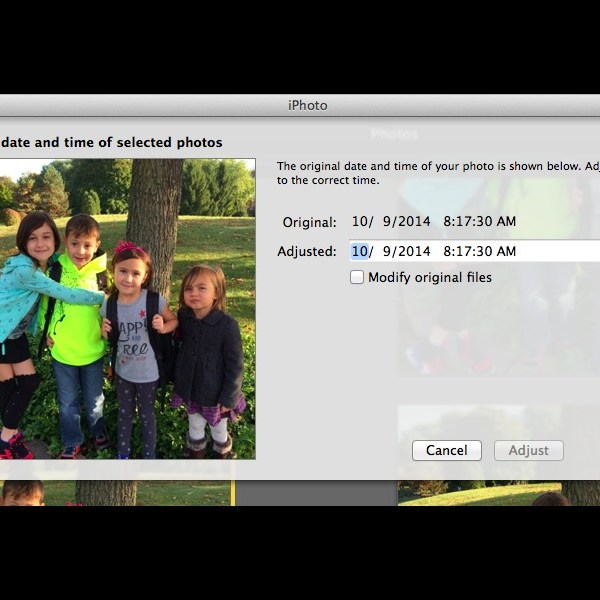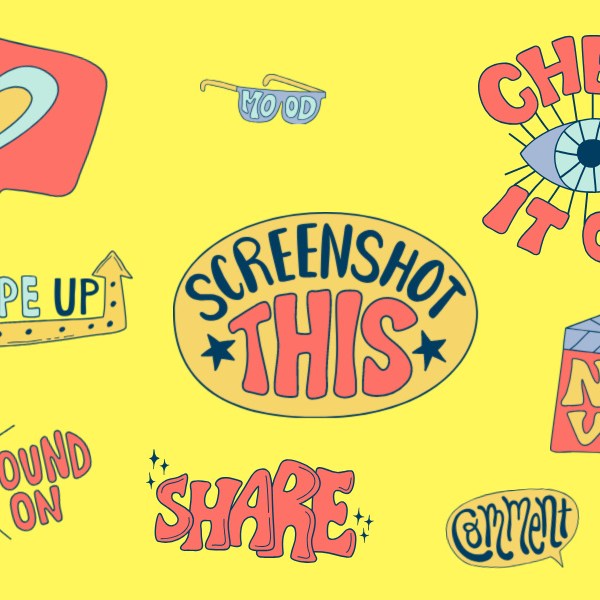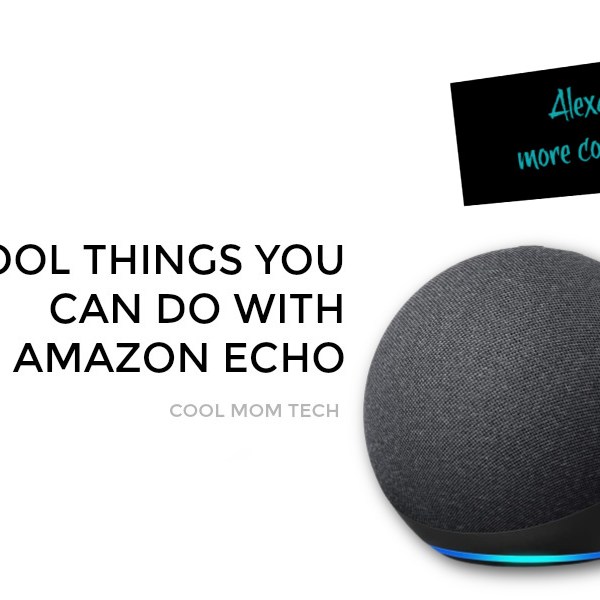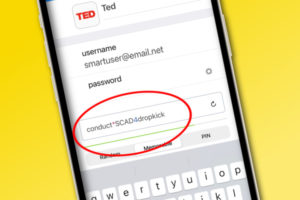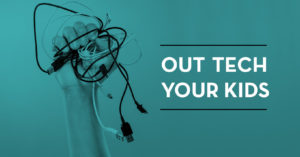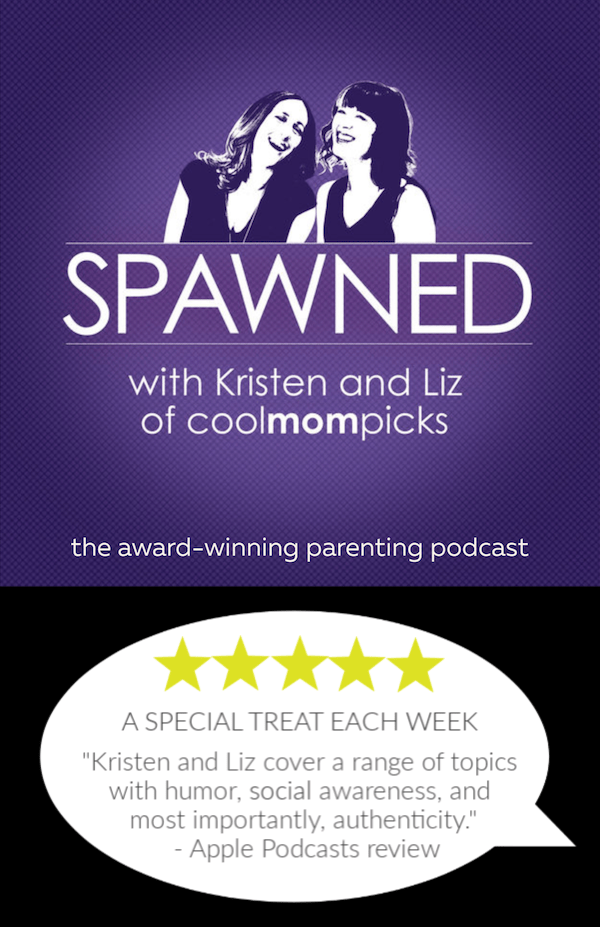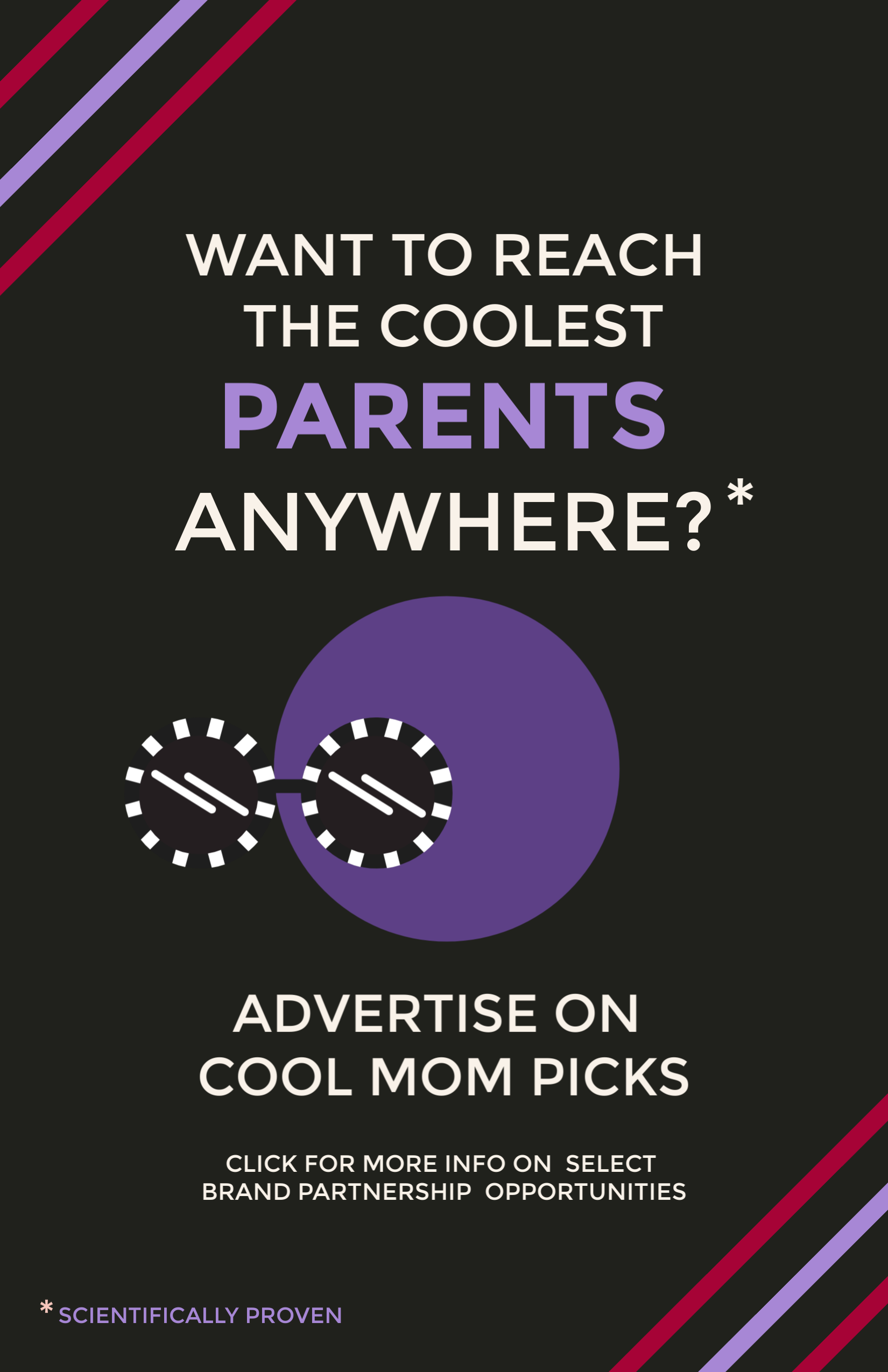For lots of middle school kids, back to school means back to tech. Specifically: school-issued laptops. Of course, when we’re thinking about our kids and tech that they don’t own themselves, but they’re responsible for day-in and day-out, that comes with a whole host of new concerns to think about.
So along with some help from our Out Tech Your Kids Facebook Group, we’ve come up 10 things your child needs to know before using a school-issued laptop. From keeping it working properly to staying out of trouble, these are some smart ideas from parents and teachers who have been there, done that.
Related: How do I know when my child is ready for a smartphone? 7 essential questions to ask

Label your charger. Chargers are a hot commodity around middle schools, especially when kids arrive to class with 10% battery life left. Label yours with these mini labels from Mabel’s Labels, so it’s less likely someone will snag it when their laptop is about to die. Or, if they do, maybe they’ll at least give it back when they’re done.
Log out after every session. Teens are not always known for excellent decision-making skills, and seeing a classmate’s unattended computer can be a huge temptation. But if your child gets in the habit of logging out of email, websites, and any other programs they’re using, it will make it much less likely that someone will get in their account and use it for nefarious prankish reasons.
Keep spare batteries on hand. If they have a wireless mouse or stylus to go with the laptop, make sure they have extra batteries in the sizes they need. If your stylus takes special batteries, it’s a size you might not normally keep around the house.
Related: Message your kids the way they message their friends: Google Docs

Get a good case for it. Even if your kid isn’t clumsy, a good case for their laptop is a good idea. People get bumped in crowded halls or a seat mate on the bus may spill a drink on it. This hard shell for Chromebooks is shatterproof and protects corners if it gets dropped, doesn’t add too much weight to their backpack, comes in tons of colors they’ll like, and is under $20.
Buy the insurance. If your school offers insurance on the device, get it. Because even with a case, kids can find a way to break it. Better safe than sorry.
Have a good talk about Internet privacy. Your kid needs to know that they’re using a computer that is monitoring their every move. Because they don’t own the device, they don’t have the same kind of privacy they may be used to. You may want to read our tips on raising kids to be good digital citizens and this research on how just snooping on kids doesn’t work first. But either way, let them know that you’re on their team and you’re trying to help them be a successful manager of this device.
Set their screen to auto-lock. Setting a password to auto-lock their home screen is a smart way to keep other people off their device. All you have to do on a Google Chromebook is to go to Settings > People > Screen Lock and Sign In. Then choose to lock the screen when it wakes. Setting a PIN number will make it easier for your kid to open.
Related: A computer mouse that will make you smile every time you use it

Get a mouse. Some teachers have told us that “trackpad hand” (basically, carpal tunnel syndrome) is something they’re seeing a lot of with their students. An ergonomic mouse can help them keep their wrist at the proper position more than the trackpad can. Just go ahead and put some of those custom labels on the mouse too.
Leave your charger at home. Since those chargers seem to disappear so quickly, some parents recommend getting into the habit of charging their lap book overnight and then leaving the charger at home. That way it can’t get lost. Or, it’s much less likely.
Use the school computer for school tasks only. Go ahead and put this rule into place early, because let’s be honest: if they do something dumb on their computer we’d rather be the ones in charge of the consequences, not the school. If they’re writing a paper or creating a Google Slides project — use the school laptop. If they want to scroll YouTube, use one of your family’s devices instead.
Cool Mom Tech is a reward style affiliate. Photo at top by Brooke Cagle on Unsplash;